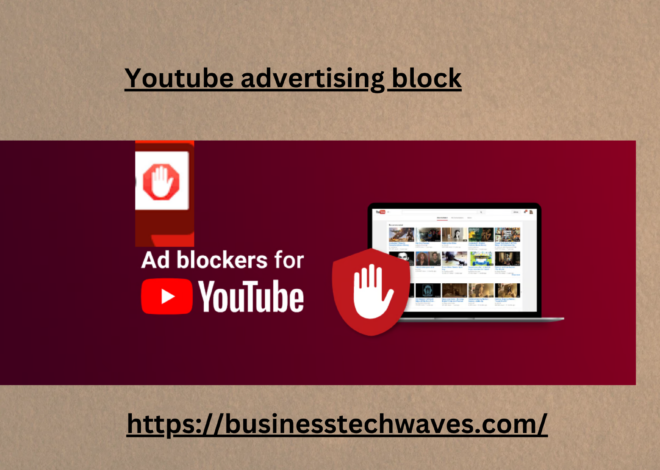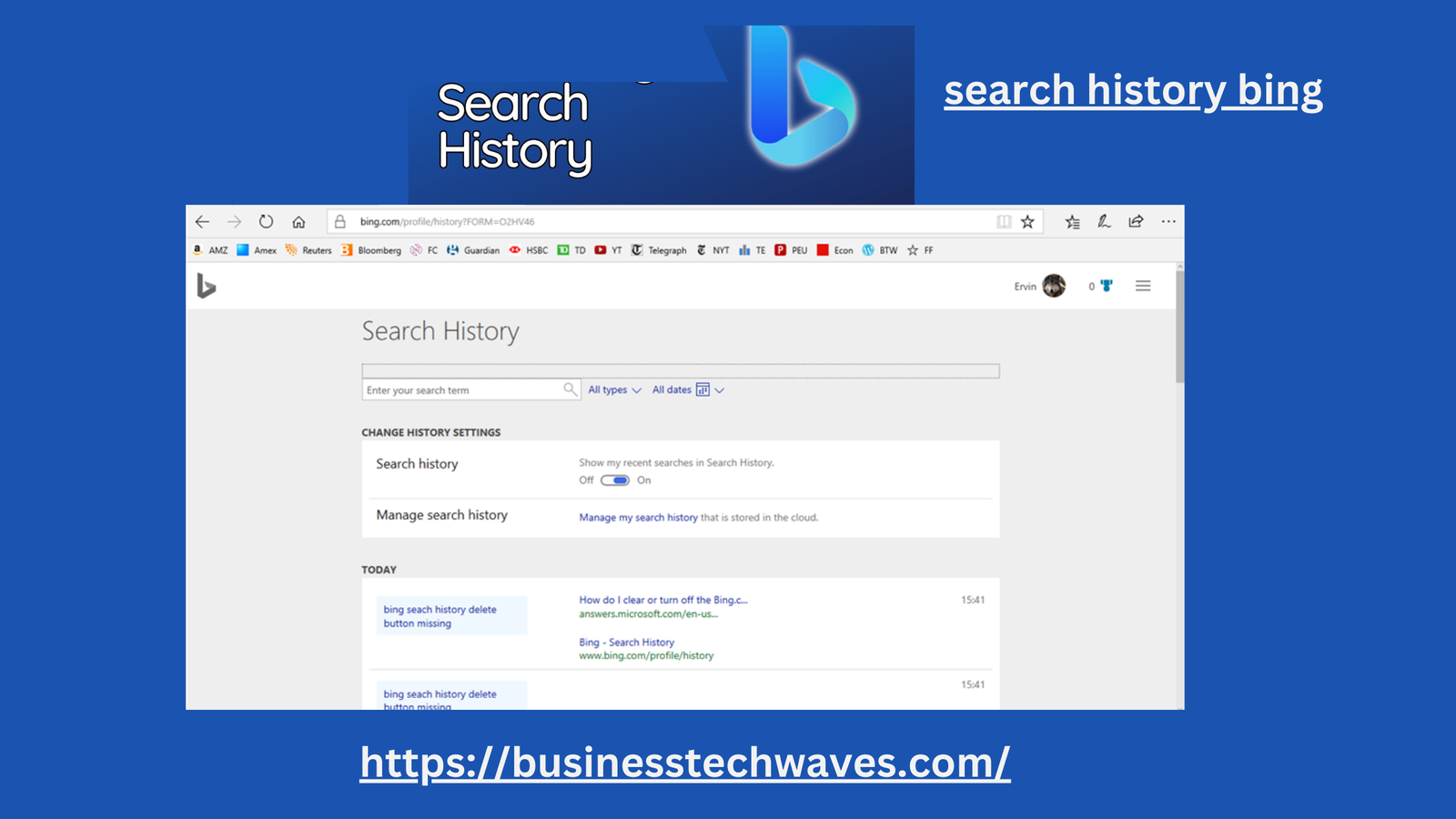
Search History Bing: A Comprehensive Guide In 2024
In today’s digital world, our search habits reflect much about our interests, preferences, and daily lives. Microsoft Bing, one of the most popular search engines, offers a robust feature called search history Bing that helps users revisit their past queries, improve browsing efficiency, and manage data privacy. In this article, we’ll explore everything you need to know about search history in Bing, its uses, privacy concerns, and how to manage it effectively.
What is Search History Bing?
Search history Bing is a feature that keeps track of the queries you’ve performed while using the Bing search engine. Whether you’re researching for work, looking up recipes, or checking the latest news, Bing logs your searches to make future interactions more seamless. The data helps improve personalized suggestions, making Bing a smarter and more intuitive tool.
Benefits of Using Search History Bing
1. Easy Retrieval of Information
Have you ever found a great webpage and forgotten how to locate it again? With search history Bing, you can easily revisit previous searches to find that lost treasure.
2. Enhanced Personalization
Search history enables Bing to provide tailored results based on your interests. For instance, if you frequently search for fitness tips, Bing can prioritize relevant content in future queries.
3. Better Productivity
By using the search history Bing feature, you save time and effort when repeating searches or researching ongoing projects. It’s especially useful for students, researchers, and professionals.
4. Customizable Experience
Bing allows you to manage and delete specific entries or entire search logs, giving you full control over your browsing history.
How to View Search History Bing
Accessing your search history in Bing is straightforward:
- Sign in to Your Microsoft Account: Ensure you’re logged into the same account you use on Bing. Your history syncs across devices when you’re signed in.
- Navigate to Bing Settings: Go to Bing.com and click on the menu icon (three horizontal lines) in the top-right corner.
- Select Search History: From the menu, click on “Search history.” This will open a dashboard showing all your recorded searches.
- Explore or Manage: Browse through your history or use the “Clear history” and “Turn off history” options for customization.
Managing Your Privacy on Search History Bing
While search history Bing is a handy tool, privacy is a major concern for many users. Here are some tips to ensure your data remains secure:
1. Turning Off Search History
If you prefer not to have your searches logged, Bing offers an option to pause search history tracking:
- Go to the search history page.
- Click on “Turn off” to stop recording your searches temporarily.
2. Deleting Specific Entries
You might not want Bing to store certain sensitive or irrelevant searches. To delete individual entries:
- Locate the specific query in your search history.
- Click on the delete icon next to it.
3. Clearing Entire Search History
For a fresh start, you can clear your entire search history:
- Open the search history dashboard.
- Select “Clear all” to delete every saved query.
4. Using Private Browsing Mode
Bing doesn’t record your searches when you’re in private or incognito mode. This is an excellent option for conducting confidential searches.
5. Customizing Data Usage Settings
Microsoft allows you to control how your data is used. Visit your Microsoft Privacy Dashboard to adjust data sharing preferences.
Common Concerns About Search History Bing
1. Is My Data Secure?
Microsoft employs advanced encryption methods to protect user data. However, staying vigilant and managing your settings can enhance your privacy.
2. Can I Use Bing Without Saving My Search History?
Yes, by turning off the history feature or using private browsing, you can search on Bing without recording your activities.
3. Does Bing Share My Search Data?
Microsoft uses aggregated and anonymized data to improve its services. Specific search data isn’t shared with third parties without your consent.
Search History Bing vs. Google Search History
While both Bing and Google offer similar features for managing search history, Bing provides a cleaner interface and more user-friendly privacy settings. Additionally, Bing integrates seamlessly with other Microsoft services like Edge and Windows, offering a cohesive ecosystem.
Advanced Features of Search History Bing
1. Activity Timeline Integration
For Windows users, Bing’s search history integrates with the Windows Activity Timeline, allowing you to track web activity alongside app usage.
2. Cross-Device Syncing
When signed into your Microsoft account, your Bing search history syncs across devices, ensuring a consistent experience.
3. AI-Powered Insights
With AI tools like Microsoft Copilot, Bing uses search history data to provide smarter, context-aware suggestions.
Practical Tips for Using Search History Bing
- Bookmark Important Pages: While search history is helpful, bookmarking ensures you never lose critical resources.
- Use Filters for Quick Retrieval: Bing allows you to filter search history by date or keyword, making it easier to locate specific queries.
- Monitor Activity Regularly: Review your search history periodically to delete irrelevant or sensitive entries.
- Stay Updated with Bing Features: Microsoft frequently updates Bing with new tools and features. Keep an eye on announcements to make the most of search history Bing.
Final Thoughts on Search History Bing
Search history Bing is a versatile tool that enhances productivity, personalization, and convenience for users. While it offers significant benefits, understanding and managing your privacy settings is essential. Whether you’re a casual user or a professional relying on Bing for research, the search history feature ensures a smooth and efficient browsing experience.
By utilizing the tips and insights in this article, you can maximize the potential of search history Bing while safeguarding your personal information. Give it a try, and take control of your digital footprint today!